Create Tables

In this section, we'll explain how to create tables in HTML. Creating a table is more complex than creating other elements as you need to use multiple tags. There are four tags that can be used to structure a table.
<table>
Used for grouping table items.
<tr>
Called table row tag. Used for defining a row of a table.
<th>
Called table header tag. Used as a header of a table.
<td>
Called table data tag. Used for a table cell to store data.
Table Structure
Data forming a table flows from top left to bottom right like shown in the illustration below.
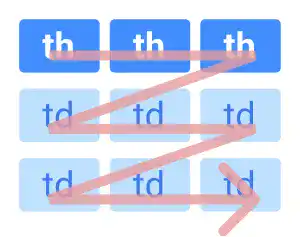
Then, you need to nest each element with a proper hierarchy.

Note: In the first row, use the <th> tag as the first row is the header of the table. Starting from the second row, use the <td> tag.
Getting used to this table format may take time; however, once you understand the structure clearly, handling tables will not be difficult.
Practice
Objective:
Create a table in HTML
1. Add code to create a table in the HTML file
Open chapter5.html with VS Code and add the following code before the </body> tag.
As a table created only by HTML without CSS has no borders and no color, we added CSS code under the <style> element at the end. We'll explain CSS in a later part of this course. For now, just copy and paste the code.
<hr>
<h2>Tables</h2>
<h3>1. Standard Table</h3>
<table>
<tr>
<th>header</th>
<th>header</th>
<th>header</th>
</tr>
<tr>
<td>item</td>
<td>item</td>
<td>item</td>
</tr>
<tr>
<td>item</td>
<td>item</td>
<td>item</td>
</tr>
</table>
<style>
th, td {
background-color:lightblue;
}
</style>
After editing the file, make sure that you save it (⌘ + S for Mac, Ctrl + S for Windows).
2. Check the result with a browser
- Open chapter5.html with a browser
- You'll see a table shown below
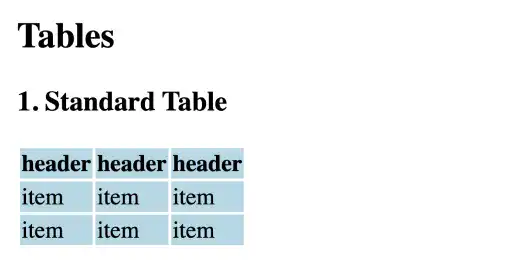
You can also check the sample result here (Demo Site).






