align-items

The align-items property is used to set a layout pattern of flex items (nested child elements) along the cross axis of the flex container. The cross axis is typically the vertical axis unless you set column or column-reverse in the flex-direction property. We'll provide our explanation based on the default flex-direction setting.
This property is effective when the flex items are placed only in one line. When the flex items are wrapped, you need to add the align-content property, which will be explained in the next topic.
flex-start
This is the default setting. With this property value, flex items are laid out at the top edge of the parent element.
Note: 'edge' means the endpoint with some distance from the edge of the element based on the container's paddings and flex item's margins.
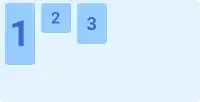
center
With this property value, flex items are laid out in the center of the parent element.
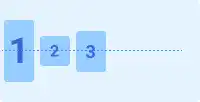
flex-end
With this property value, flex items are pushed out to the bottom edge of the parent element.
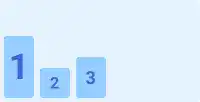
stretch
With this property value, flex items are stretched from the top edge to the bottom edge of the parent element.
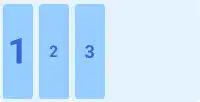
baseline
With this property value, flex items are aligned with the flex container baseline like in the image below.
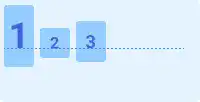
Practice
Objective:
Check how the align-items property works
1. Update the body section of the HTML file
Add the code below in the <body> section of the chapter15.html file. We use the same classes as the ones set before. There is no need to set new classes.
<h2>align-items</h2>
<h3>Original Position</h3>
<div class="flex-container" style="display: flex; height: 100px;">
<div class="flex-item" style="font-size: 2rem;">1</div>
<div class="flex-item">2</div>
<div class="flex-item" style="font-size:1.5rem;">3</div>
</div>
<h3>align-items: flex-start</h3>
<div class="flex-container" style="display: flex; height: 100px; align-items: flex-start;">
<div class="flex-item" style="font-size: 2rem;">1</div>
<div class="flex-item">2</div>
<div class="flex-item" style="font-size:1.5rem;">3</div>
</div>
<h3>align-items: center</h3>
<div class="flex-container" style="display: flex; height: 100px; align-items: center;">
<div class="flex-item" style="font-size: 2rem;">1</div>
<div class="flex-item">2</div>
<div class="flex-item" style="font-size:1.5rem;">3</div>
</div>
<h3>align-items: flex-end</h3>
<div class="flex-container" style="display: flex; height: 100px; align-items: flex-end;">
<div class="flex-item" style="font-size: 2rem;">1</div>
<div class="flex-item">2</div>
<div class="flex-item" style="font-size:1.5rem;">3</div>
</div>
<h3>align-items: stretch</h3>
<div class="flex-container" style="display: flex; height: 100px; align-items: space-between;">
<div class="flex-item" style="font-size: 2rem;">1</div>
<div class="flex-item">2</div>
<div class="flex-item" style="font-size:1.5rem;">3</div>
</div>
<h3>align-items: baseline</h3>
<div class="flex-container" style="display: flex; height: 100px; align-items: baseline;">
<div class="flex-item" style="font-size: 2rem;">1</div>
<div class="flex-item">2</div>
<div class="flex-item" style="font-size:1.5rem;">3</div>
</div>
<hr>
2. Check the result with a browser
- Open chapter15.html with a browser.
- You can see how the
align-itemsproperty adjusts the positions of the flex items.
You can also check the sample result here (Demo Site).





