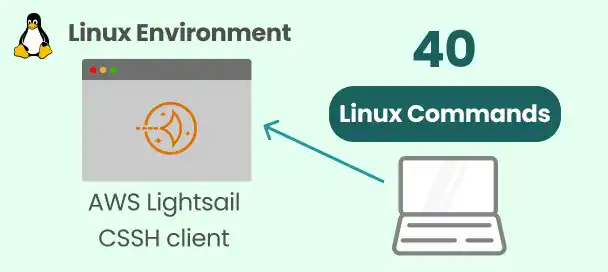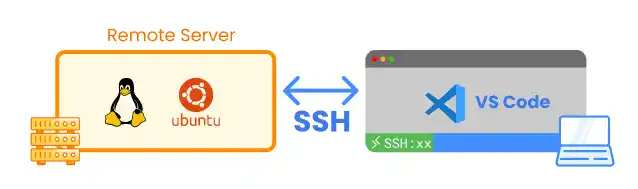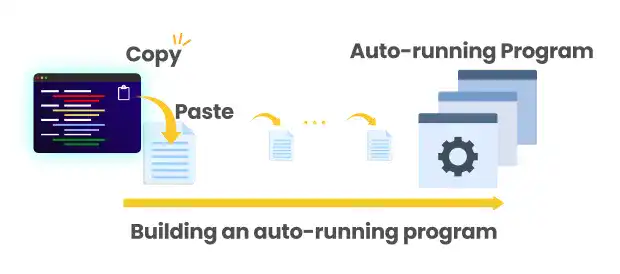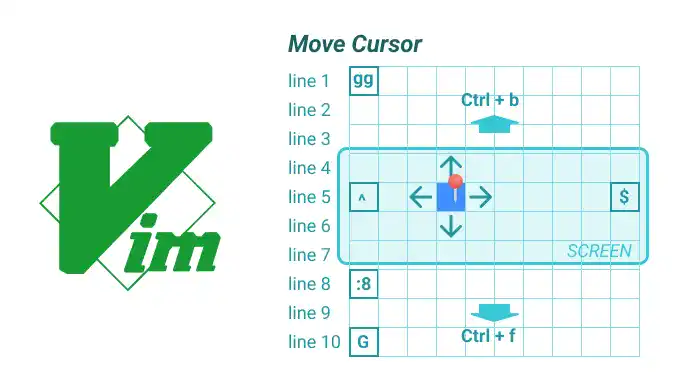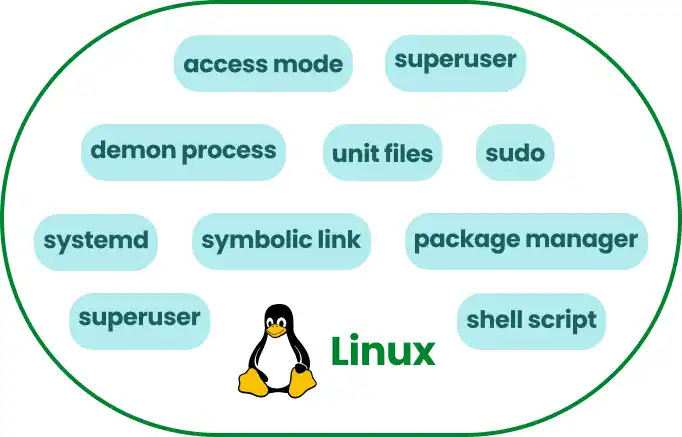Linux is the most important OS (Operating System) for servers. 96.3 percent of the top 1 million web servers are running Linux according to ZDNet. Recently, web servers have been running on the public cloud. When you host your website on the public cloud, you may still use a Linux OS virtual machine (instance) on AWS, GCP, Azure, or other public cloud infrastructure.
Learning the basics of Linux OS is very useful for all types of engineers. After going through this course, you'll be able to operate Linux OS through the command line.This course also shows actual operation examples using AWS Lightsail, which can quickly provide access to the Linux OS environment.
Throughout this course, you will learn:
- Key functionalities of Linux OS
- Basic Linux commands
- Remote server operation
- User and user group management (permission setting)
- Process management with Linux OS