Git & GitHub Initial Settings Overview

There are four key steps in the Git and GitHub initial settings. In this chapter, we explain each step with several options.
Step 1. Prepare Key Tools (including Git software)
General programming tools
As Git and GitHub are coding support tools, you need to have the following basic coding tools to use Git and GitHub in your coding project. If you have coding experience, this may seem very obvious, but it may not be as obvious for beginners.
- Command line to execute commands and run programs
- Text editor to write code
- Web browser to access GitHub platform and to use as a UI for the program if you are developing a browser-based app
Git software
To manage your coding project with Git, you need the Git software. The Git software may already be preinstalled if you are using Mac or Linux. If you don't have it on your computer or you want to upgrade the version, you need to download and install it.
Key tool preparation approaches differ by OS (Mac, Windows, and Linux). We'll explain the different approaches on the following pages.
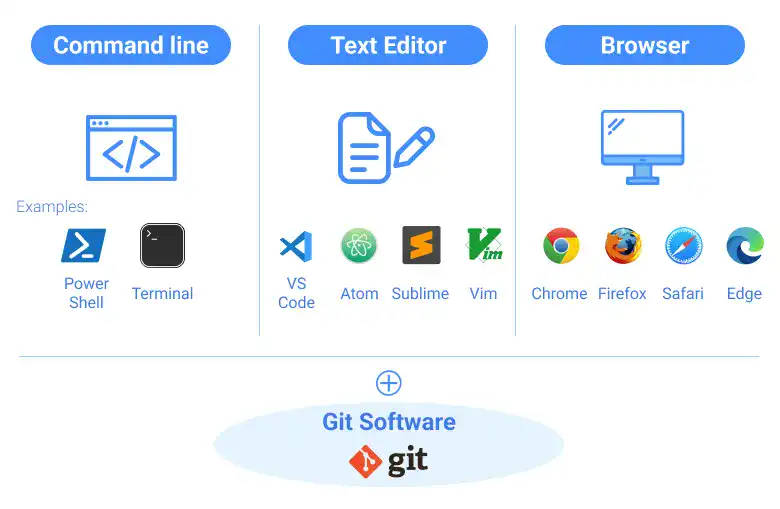
 GitHub Desktop
GitHub Desktop
If you are unfamiliar with the command line or CUI (Character-based User Interface), you can use Git with the GUI (Graphic-based User Interface). GitHub Desktop is software provided by GitHub to enable you to use Git and GitHub features without a command line. In this course, for learning purposes, we use the command line to explain how to use Git and GitHub.
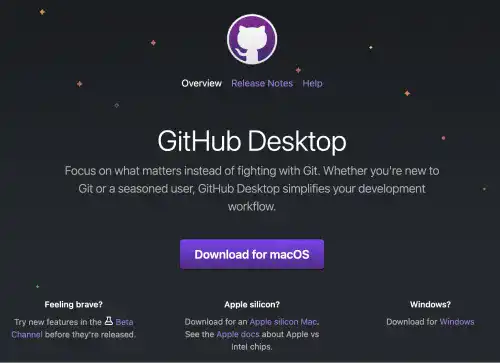
Step 2. Set up a Git user
As Git is a tool for recording coding histories including the author of edits, you need to input your basic information (i.e., username and email address). You can also register your preferred text editor which is used when you make commit messages.
Step 3. Sign up on GitHub
To use GitHub, you need to sign up for the GitHub service on its website. GitHub provides a free plan. You can start with the free plan for learning purposes.
Step 4. Connect to GitHub with HTTPS or SSH
To access GitHub from the command line, you must have proper authentication settings. Common authentication approaches for GitHub are HTTPS and SSH. PAT (Personal Access Token) is used for HTTPS authentication while an SSH key pair is used for SSH authentication.
We'll explain the above processes in the following lessons.





