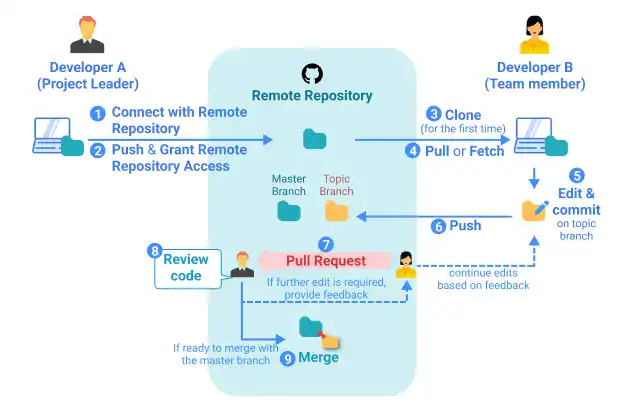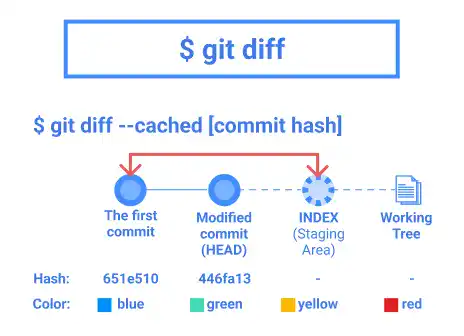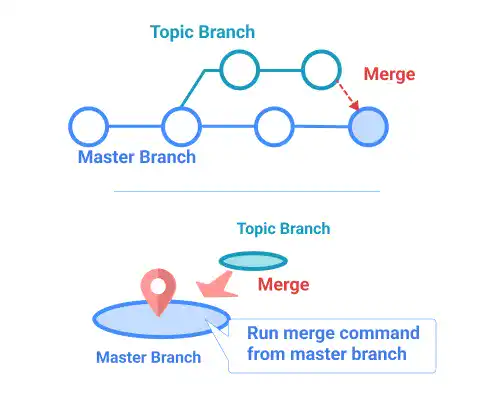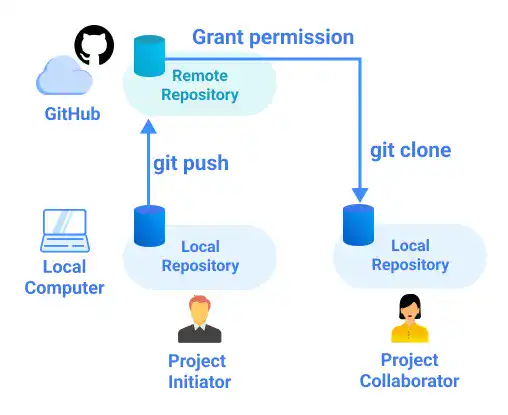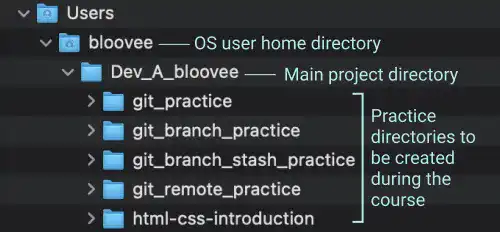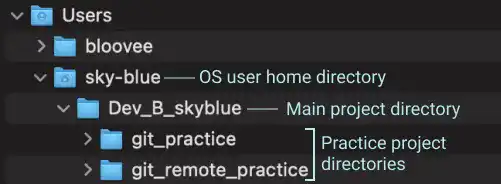Here is a guidance on how to use this course effectively. You can read this part later when you start to learn relevant topics.
Command Line and Code Snippet
In this course, we use various types of commands and code snippets.
1. Command Line Input
You can use the code snippet below to run commands. When you move your cursor onto the top right corner, you can find the copy icon to copy the snippet.
Command Line - INPUT
$ git branch Branch_A
After you copy the code, paste it into your command line as shown in the video below.
You can also copy multi-line code and run the commands as shown in the video below.
2. Command Line Response
You can see the command line response or output from this code snippet below.
Example
Command Line - RESPONSE
446fa13 (HEAD -> master) Modified commit
acc4aa4 (origin/master) added .gitignore file
651e510 the first commit
3. Text Editor
You can use this code snippet below for editing code in a text editor. When you move your cursor onto the top right corner, you can find a copy icon to copy the snippet.
Example
Text Editor
<!doctype html>
<html lang="en">
<head>
<style>
h1 {
color: blue;
font-size:80px
}
</style>
</head>
<body>
<h1>Hello World!</h1>
</body>
Project Directory Structure
Throughout the course, we'll set up several practice projects. For each practice project, we'll create a project directory. We'll also create a main project directory to organize the practice directories. Here are the example directory structures that are used in this course. There are two sets of directory trees for the project owner role and the project member role.
Note: The screenshots below are taken using the Mac OS computer. The name of the parent directory for each user's home directory differs by OS.
Example – the project owner's directory structure (Developer A)
Example – the project member's directory structure (Developer B)
A GitHub repository is also available for the demo code used in the practice sections. Check the link below to access the repository.
Demo Code